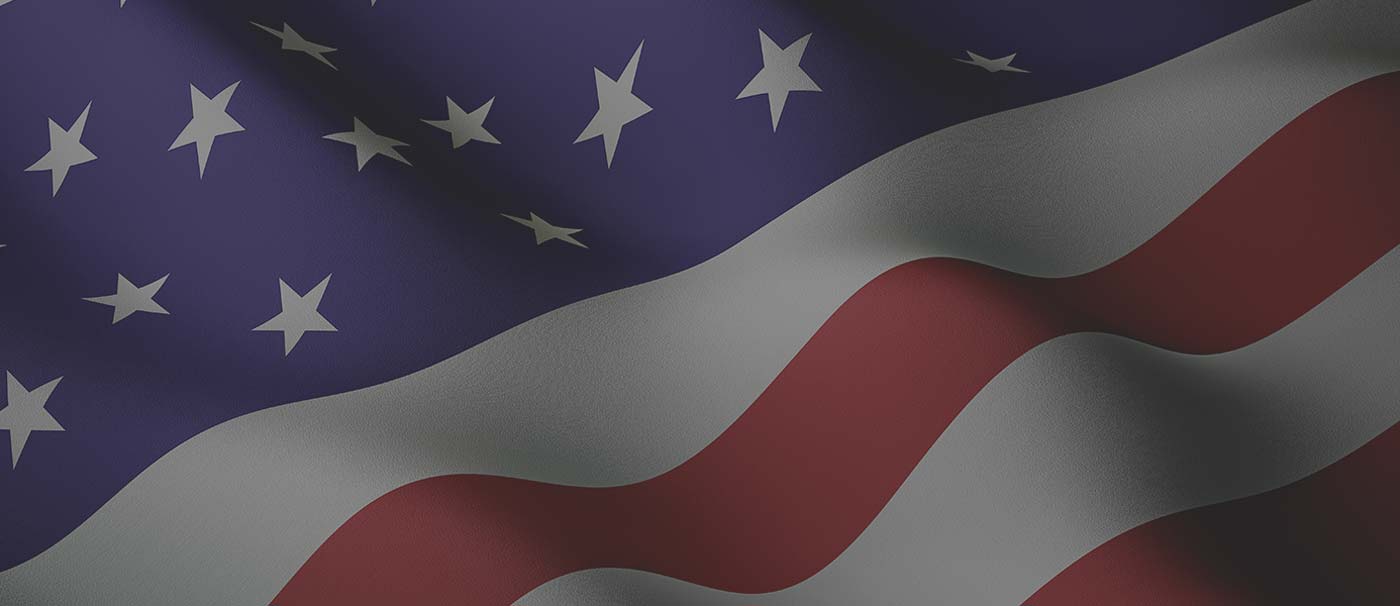Dropbox Instructions for Uploading Videos
- CLICK THIS LINK TO UPLOAD YOUR VIDEO –https://www.dropbox.com/request/4KgeBcc0iQ06MhdXLEvS
- In the browser window that loads, click “Choose from computer” or “Choose from Dropbox” to upload a file. Alternatively, you can drag and drop the file(s) you’d like to upload directly into your browser window.
- If you have more files to upload, click +Add another file.
- Once you have all the files you want to upload, you may be prompted to enter your first name, last name, and email address so that the file collectorcan identify your files.
- A green check mark means that you’ve successfully uploaded your files to the file request.
Note: You can add more files at any time by clicking the file request invitation for as long as the file request is open. You will not be able to access files that you already uploaded.
 National Strategic Center
National Strategic Center 
 Join the movement in your state
Join the movement in your state  For APCN Members
For APCN Members